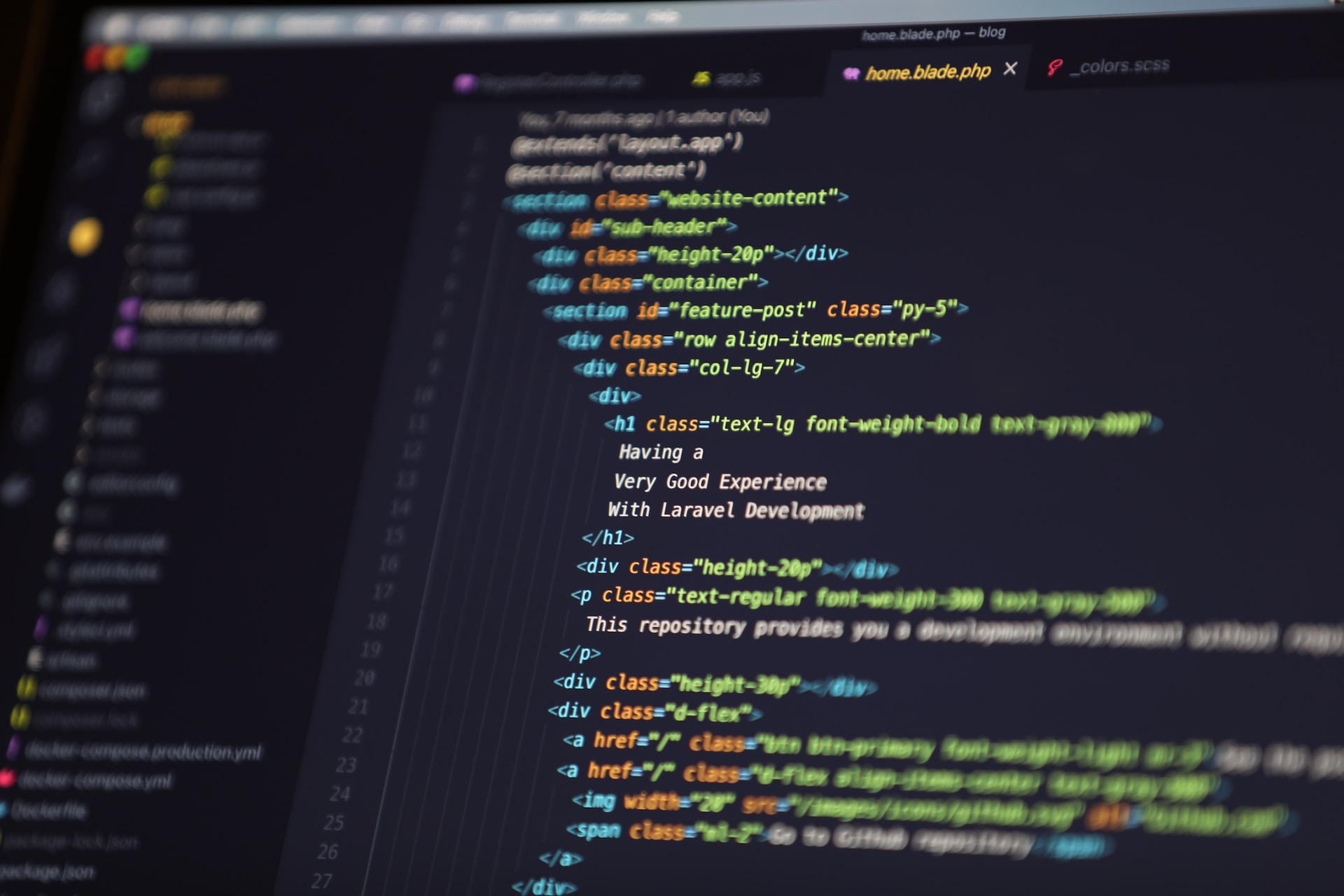
In this article, we’ll see Laravel Installation.
Table of Contents
Are you ready to unlock the potential of your web development projects? Look no further than Laravel, an elegant and powerful PHP framework developers love.
We’ll walk you through a friendly step-by-step guide on how to install Laravel, ensuring a smooth and enjoyable setup process to kickstart your Laravel journey.
We’ll learn how to create a new project using the help of Composer.
Laravel framework needs few requirements for getting installed on your system. A virtual machine has fulfilled each of these system requirements, Laravel’s Homestead, hence it is a must to implement Homestead as the Laravel development environment for your local system.
Laravel Installation Steps:
We’ll see Laravel installation Using Composer
Moreover, in case you do not use this virtual machine, the following requirements must be fulfilled:
- PHP having version 7.4 or upper version
- An OpenSSL Extension for PHP
- A PDO Extension for PHP
- Mbstring Extension for PHP
- Tokenizer Extension for PHP
- XML Extension for PHP
Following are steps to install the Laravel framework in the localhost server:
Step 1: Visit the following URL and download composer to install it on your system.
https://getcomposer.org/download/
Step 2: Open command prompt and browse to web server root directory or localhost folder (Assuming you have installed WAMP server in C:\wamp, open C:\wamp\www) and run the following command:
composer global require laravel/installer
This command installs the Laravel installer globally on your system, making it easily accessible from anywhere. Once the laravel installation is complete, you’re all set to create new Laravel projects effortlessly.
Step 3: Now it’s time to create your first Laravel project. Navigate to the directory where you want to create your project using the terminal or command prompt. Then, simply run this command:
laravel new your-project-name
Replace “your-project-name” with the desired name for your project. Laravel will automatically create a new directory with the provided name and install all the necessary files and dependencies. This may take a few moments, depending on your internet speed.
Step 4: Once the Laravel installation is complete, navigate to the project directory in your terminal or command prompt. Now, let’s start the local development server. Run this command:
php artisan serve
Step 5: Magically, the built-in Laravel development server will start, and you’ll see an output like this:
Laravel development server started: http://127.0.0.1:8000
Step 6: Open your favorite web browser and enter the URL shown in the output (for example, http://127.0.0.1:8000). If everything went smoothly, you’ll be greeted by the default Laravel welcome page, indicating that your Laravel installation was successful.
Now that Laravel is up and running, it’s time to explore its friendly documentation. Head over to https://laravel.com/docs, where you’ll find a comprehensive guide filled with explanations, tutorials, and examples. This documentation will be your trusty companion as you dive deeper into Laravel’s features and unleash its full potential.
Start by exploring routes, controllers, and views to define your application’s behavior and presentation. Leverage Laravel’s expressive syntax, powerful ORM (Eloquent), and vast ecosystem of packages to simplify common tasks and speed up development.
Conclusion
With Laravel installed and the documentation by your side, it’s time to embark on building your first Laravel application. Laravel follows the MVC (Model-View-Controller) architectural pattern, making your code clean and organized.
Laravel is your gateway to a world of enjoyable and powerful web development. By following this friendly Laravel installation guide, you now have the knowledge to set up Laravel on your machine or hosting environment.
Embrace the elegance and capabilities of Laravel, dive into the documentation, and let your creativity soar as you embark on your web development journey. Happy coding with Laravel!
I hope this article helps you with the Laravel installation


