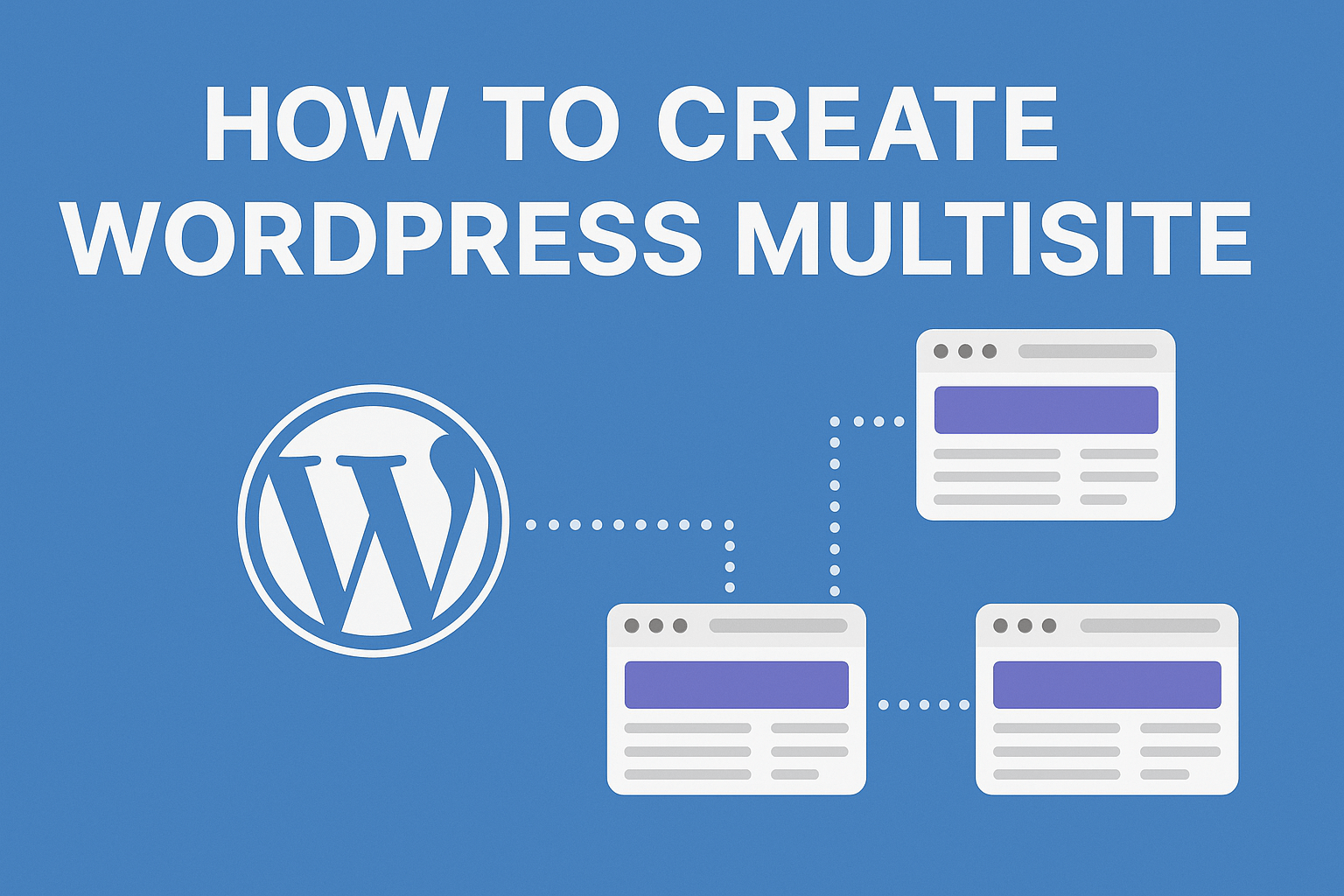
In this article, we’ll see How To Create WordPress Multisite.
Table of Contents
Harnessing the power of WordPress Multisite, you can effortlessly manage multiple websites from a single WordPress installation.
Whether you’re a blogger, an entrepreneur, or a web developer, WordPress Multisite offers a convenient and efficient way to build and maintain a network of interconnected websites.
We’ll walk you through the step-by-step process of setting up and managing your own WordPress Multisite network, empowering you to unlock a world of possibilities.
What is WordPress Multisite Network:
Multisite is a WordPress feature that allows users to create a network of sites on a single WordPress installation. Available from WordPress version 3.0, Multisite is a continuation of the WPMU or WordPress Multiuser project.
Multisite Network Features:
- You can run a network of multiple WordPress blogs and websites from a single WordPress installation.
- You can have a network of subdomains like http://john.example.com or directories like http://www.example.com/john/.
- Open up your WordPress Multisite Network for other users to create an account and get their own WordPress blogs.
- As a Super Admin, you can install themes and plugins and make them available to all other sites on the network. However, other site admins on the network will not have the capability to install themes or plugins
- As Super Admin you can change make changes to themes for all websites. Website Admins can not make changes to their themes
How to enable Multisite Network in WordPress
The first thing you need to do is to install WordPress. After that connect to your website using an FTP client like FileZilla. Edit the wp-config.php file, and add the following line just before That’s all, stop editing! Happy blogging.
define('WP_ALLOW_MULTISITE', true);
Save your wp-config.php file and log in to your WordPress website. Go to Tools » Network Setup. This is the place where you will configure and set up your WordPress Multisite Network:
On the network setup screen, you need to choose whether you want network sites to be on their own subdomains or sub-directories. Choose wisely because you can not change it later. If you choose subdomains, then you will have to change your DNS settings for domain mapping. We will get to that part later.
In the network details section, give your network a name and an admin address. Click on the Install button.
On the next screen, WordPress will provide you with some code that you need to add to the wp-config.php and .htaccess file. Both files are located in your WordPress root directory. Connect to your website using an FTP client and open these files and paste the code provided by WordPress.
Once you have successfully updated both files. You will have to log in again to your WordPress admin area. After the login, you will see the WordPress Multisite Network menu on top in the WordPress admin bar.
Enabling Sub-Domains in Multisite by Adding Wildcard Subdomain
You’ll need to create a subdomain with ‘*‘ as the subdomain name. For example, if your WordPress is installed at www.example.com then you need to create a subdomain *.example.com. However, this subdomain should point to the same directory where your WordPress is installed. We will show you how to create a wildcard subdomain in cPanel.
Log in to your cPanel dashboard and then under the Domains section click on Subdomains. On the next screen simply enter * in the subdomain field. Make sure that the document root field is pointing to the directory where you have WordPress installed. This is the directory where the wp-config.php file resides. Hit the create button to add the subdomain.
WordPress Multisite Network Settings
Take your mouse over to My Sites in the WordPress admin bar and then click on Dashboard. This is the dashboard for your Multisite network. You can add or delete sites, install plugins and themes, and manage users from here.
To manage your Multisite network settings. Go to Settings » Network Settings. This is the page where you can open up your website for registration. You can allow users to create accounts and create sites. However, you can leave registration disabled if you want to manually add users and sites yourself.
Among other settings, you can edit the emails sent by WordPress when a user creates a new site. You can change the text of the default post, page, and comment added by WordPress on new sites. Just remember that the settings here will affect all sites and users on your website so you need to be careful.
Managing Sites in WordPress Multisite Network
Sites in a Multisite WordPress can be managed from the Sites screen under the Multisite Dashboard. Among these settings, you can not only add or delete, but also deactivate and archive sites.
When a Multisite site is deactivated, it becomes invisible to the visitors and the site admin as well. Anyone visiting a deactivated website see the message “This user has elected to delete their account and the content is no longer available.”
An archived site is visible only to Super Admin. The site admin and other users or visitors to the site will see the message “This site has been archived or suspended.”
Super Admin can also mark a site as spam, which will make the site invisible to everyone, including the site admin. Deleting a site permanently removes it from the network.
Quick Recap of These steps:
- 1. Add define( ‘WP_ALLOW_MULTISITE’, true );
to your wp-config.php file - 2 (a). Visit the network setup page
- 2 (b). Choose either a subdomain or subdirectory structure
- 2 (c). Enter your network name
- 2 (d). Enter your admin email
- 3. Update your wp-config.php file with the code provided
- 4. Update your .htaccess file with the code provided
- 5. Log back into your website
WordPress Multisite is a powerful tool that simplifies the management of multiple websites.
By following our comprehensive guide, you’ll be able to set up and manage your own network of interconnected websites with ease.
Embrace the flexibility and convenience that WordPress Multisite offers, and witness your online presence thrive.
Get ready to unlock a whole new world of possibilities. Happy creating and connecting!
Hope This Article Helps.
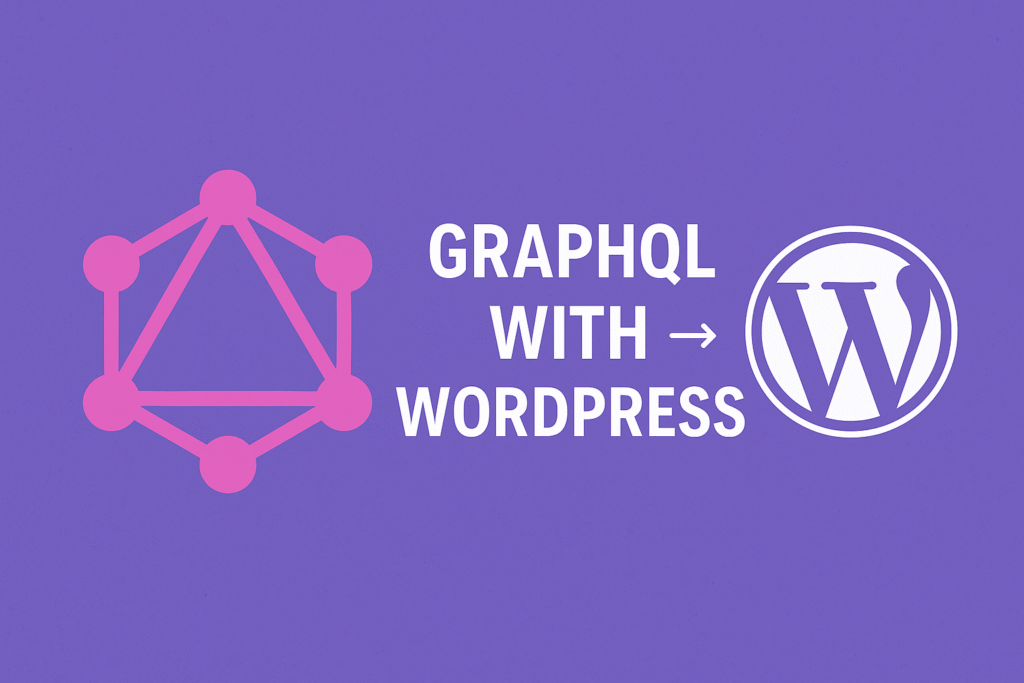
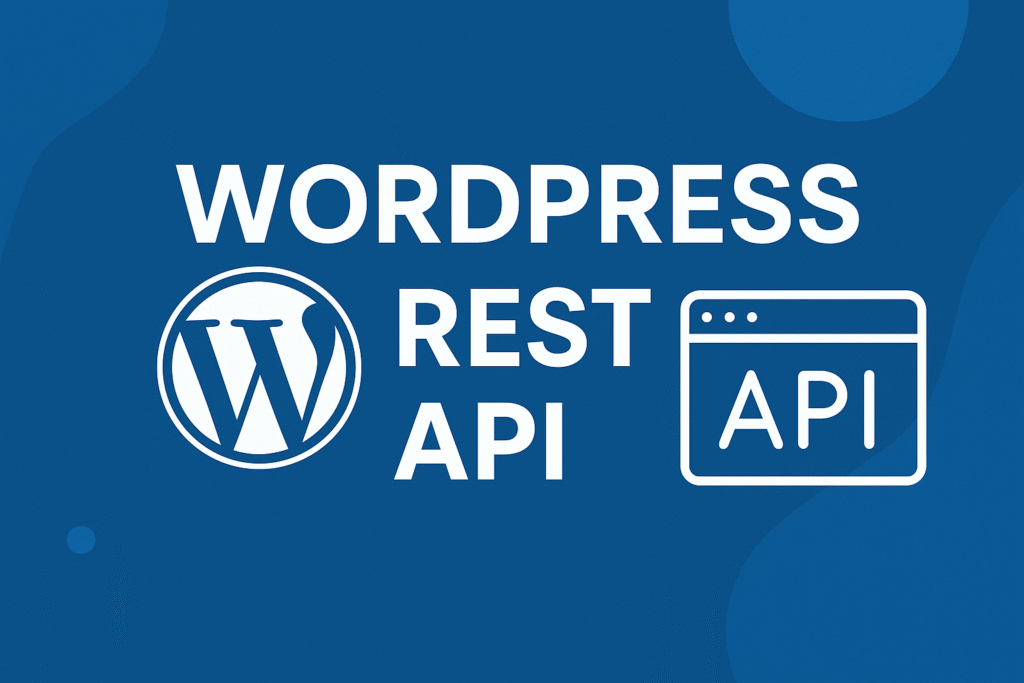
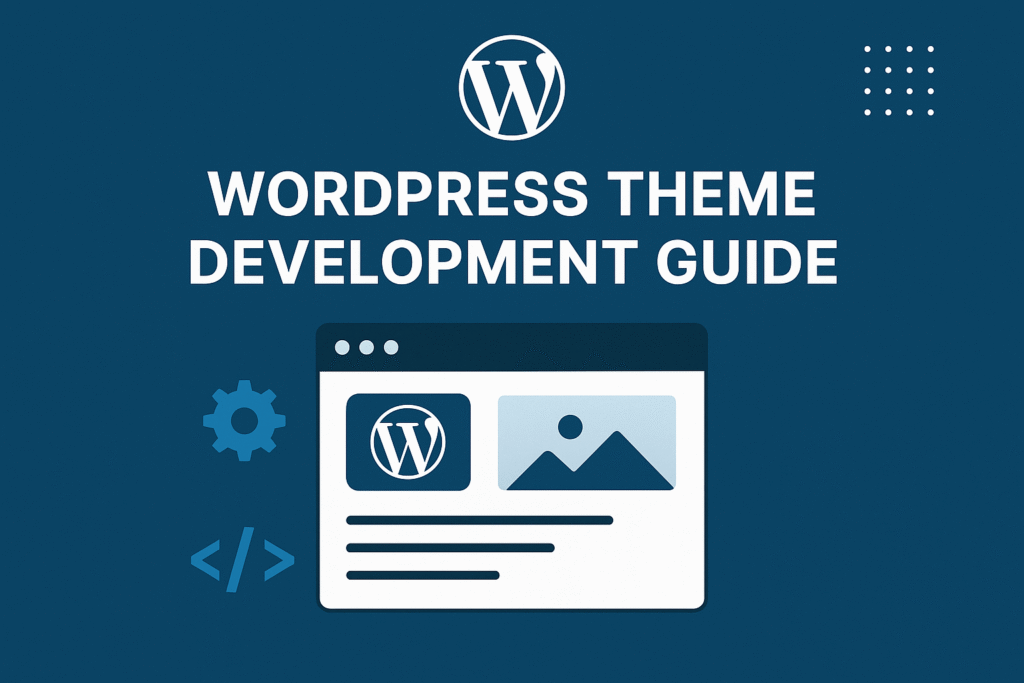
My fаmily members always say that I am killing my time here at web, but
I know I am getting familiarity every day by reading thes fastiԀious posts.