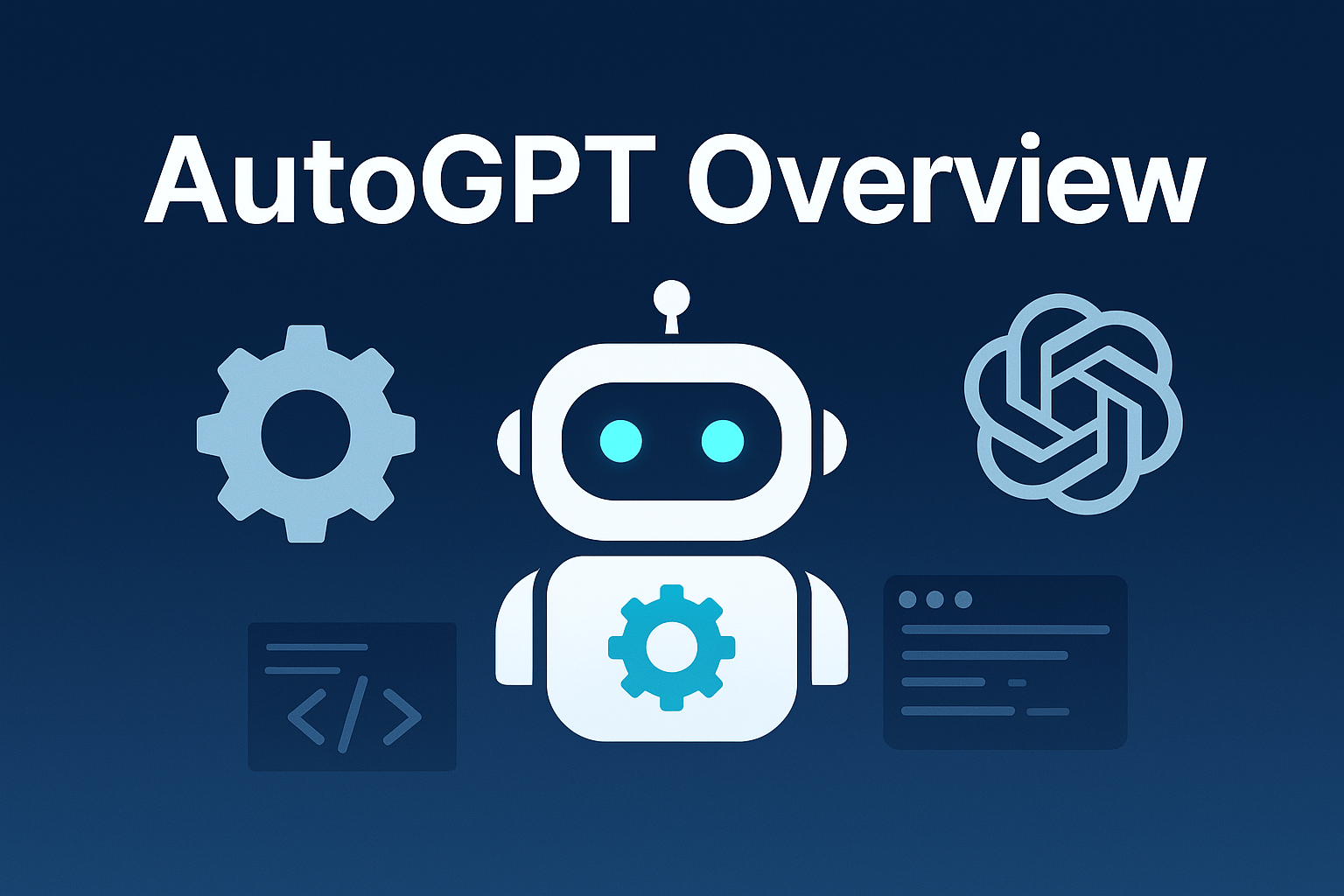
In this article, we’ll see AutoGPT Overview
Table of Contents
What is AutoGPT
AutoGPT is an experimental open-source application showcasing the capabilities of the GPT-4 language model. This program, driven by GPT-4, chains together LLM “thoughts”, to autonomously achieve whatever goal you set. As one of the first examples of GPT-4 running fully autonomously, Auto-GPT pushes the boundaries of what is possible with AI.
AutoGPT was Created by developer Toran Bruce Richards.
AutoGPT is already being used in some unusual ways. For example, it can find unclaimed money online, grow your social media account, and even develop an e-commerce business. All you need to do is give it a goal, and it will scrape the web for the best information and autonomously work toward achieving that goal.
Features of AutoGPT :
- It helps you to generate high-quality text that is both engaging and informative.
- It includes file storage and summarization capabilities, which allow users to quickly and easily summarize large amounts of text using the powerful GPT-3.5 language model.
- It comes with both short-term and long-term memory management capabilities, which allow it to store and recall information as needed.
- It has the ability to search the internet on its own and perform tasks like saving files onto the computer.
- It helps develop and manage businesses, such as creating websites, writing articles, generating logos, and marketing products.
AutoGPT Installation :
Before you proceed make sure that you have already installed “python” and “pip” on your device. For Python, run the “python –version” command to check whether it is installed or not. For pip, run the ” pip –version” command to check whether it is installed or not. If it isn’t installed then you can get it from https://www.python.org/downloads/. Also, you can check out Python Articles to learn Python.
1) Go to https://github.com/Torantulino/Auto-GPT/releases/latest link to open the latest GitHub release page of Auto-GPT. Now, click on “Source code (zip)” to download the ZIP file.
2) Extra zip file to your project directory. Next, open the folder and find a “.env.template” file, and open it with the editor.
3) Go to https://platform.openai.com/account/api-keys. Next, click on your profile in the top-right corner and select “View API keys” from the drop-down menu. Here, click on “Create new secret key” and copy the API key.
4) After that, paste the API in the “OPENAI_API_KEY” section of the “.env.template” file.
5) Now, go to https://www.pinecone.io/ and create a free account. It will allow the LLM to retrieve relevant information from memory for AI applications. Here, click “API Keys” in the left sidebar and click on “Create API Key” in the right pane. Give a name like the “autogpt” and click on “Create Key“. Now, copy the “Key Value” by clicking on the button.
6) Open the “.env.template” file again and paste it next to PINECONE_API_KEY. Similarly, copy the value under “Environment“. Now, paste it next to PINECONE_ENV.
7) Finally, save the “.env.template” file. Having done that, rename .env.template to just .env. You are almost done.
8) Now, open the Terminal and go to the Auto-GPT folder. After then, run the “pip install -r requirements.txt” command in your terminal to install all the required libraries to run Auto-GPT.
9) Once the above step is complete, run the “python -m autogpt” command in your terminal to start Auto-GPT on your system.
10) On the first run, Auto-GPT will ask you to name the AI. For example – I am creating Shopper-GPT, which can find products on Amazon. If you don’t want to create an AI for a specific use case, you can leave this field blank and hit Enter. It loads the Entrepreneur-GPT name by default.
11) Next, you need to define the role of AI.
12) After that, set goals for the autonomous AI one by one. This is where you tell the AI what you want to achieve. You can ask it to save the information in a text or PDF file. You can also ask it to shut down after all the information is retrieved.
13) Now, Auto-GPT will start thinking. During the course of action, it will ask you to authorize actions. Press “y” and hit Enter to confirm. It might connect to websites and gather information.
14) You can read what the AI is thinking, reasoning, and planning. It also provides criticism (kind of negative prompts) so that it comes up with the right kind of information. Finally, it performs the action.
15) If you want to run the AI continuously without requiring user authorization, you can press y -n and hit Enter. Make sure to replace n with a number. If you enter y -5, it means that it will not seek your permission for the next 5 actions. Note that you can use the “Ctrl + C” shortcut to stop any continuous action.
16) Furthermore, Auto-GPT might automatically open Chrome to gather information from the internet, as shown in the image below.
17) As I used the regular OpenAI API and the GPT-3.5 model, the model kept running in an endless loop. For some reason, Auto-GPT was unable to create the file. But after completing the task, you should find the final information under the Auto-GPT folder. Once you are here, open “auto_gpt_workspace”.
You can check out the below video for the whole AutoGPT installation process :
Reference :
I hope this article helps you!


