
In This Tutorial, We learn Codeigniter Installation.
Table of Contents
Are you ready to embark on your web development journey? Look no further than CodeIgniter, a powerful PHP framework known for its simplicity, flexibility, and speed.
We’ll walk you through a step-by-step guide on CodeIgniter installation, ensuring that you have everything set up correctly to kickstart your coding adventure with ease.
It is lightweight and with small footprint compared to other complex projects. It allows fast and efficient PHP web development for dynamic to static PHP-based websites.
Codeigniter Installation Guide:
Followings are list of Codeigniter Installation steps:
Before you start CodeIgniter installation, you will need to have the following installed on your computer:
- A web server, such as Apache or Nginx
- A PHP interpreter, version 7.4 or higher
- A database server, such as MySQL or PostgreSQL
Step 1: Download Codeigniter from https://codeigniter.com/download. There are two different options legacy and latest. The names themselves are self-descriptive. legacy has version less than 2.x and latest has 3.0 version.
Step 2: Next step is to unzip the file. You can unzip the file directly in the www folder of your wamp folder or unzip it in another folder of your local machine and then copy and paste it in the www folder. then rename this folder with your “CodeIgniter”
Step 3: Now open the CodeIgniter/application/config/config.php file which is inside the www folder and set the base URL to http://localhost/CodeIgniter i.e. to the path of the CodeIgniter folder. The base URL statement in the config.php file will look as shown below:
$config[‘base_url’] = ‘http://localhost/CodeIgniter’;
Step 4: Now open your browser and write the following address in its address bar. It will run welcome page successfully. Sometimes your application need database then you can configure database by following Step 5.
http://localhost/CodeIgniter
Step 5: if you intend to use a database, open the application/config/database.php file with a text editor and set your database settings. Set the following variables according to your setup.
$db[‘default’][‘hostname’] = “localhost”;
$db[‘default’][‘username’] = “root”;
$db[‘default’][‘password’] = “”;
$db[‘default’][‘database’] = “projectone”;
$db[‘default’][‘dbdriver’] = “mysql”;
$db[‘default’][‘dbprefix’] = “”;
$db[‘default’][‘active_r’] = TRUE;
$db[‘default’][‘pconnect’] = TRUE;
$db[‘default’][‘db_debug’] = TRUE;
$db[‘default’][‘cache_on’] = FALSE;
$db[‘default’][‘cachedir’] = “”;
if your setup is correct then you will see a welcome page with heading
“Welcome to Code Igniter!”
Now you are ready to work with CodeIgniter and Codeigniter installation is completed.
Getting started with CodeIgniter
Once you have completed CodeIgniter Installation, you can start developing your application. The CodeIgniter documentation provides a comprehensive guide to using CodeIgniter.
Here are a few tips for getting started with CodeIgniter:
- Start by creating a new controller. A controller is a class that handles requests from the user.
- Create a new model. A model is a class that interacts with the database.
- Create a new view. A view is a file that displays the output of your application.
- Use the CodeIgniter helpers to make your code easier to write. The CodeIgniter helpers provide a wide range of functions that can be used to perform common tasks, such as sending emails, generating forms, and validating data.
CodeIgniter provides an excellent platform for PHP developers to create feature-rich web applications quickly and efficiently.
By following this simple installation guide, you now have the knowledge to set up CodeIgniter on your local machine or hosting environment.
CodeIgniter is a powerful and versatile PHP framework that can be used to develop a wide range of web applications. The installation process is simple and straightforward, and the documentation is comprehensive and easy to follow.
With a little effort, you can be up and running with CodeIgniter in no time.
Embrace the simplicity and power of CodeIgniter, explore its extensive documentation, and let your creativity flourish as you embark on your web development journey. Happy coding!
Hope this article helps
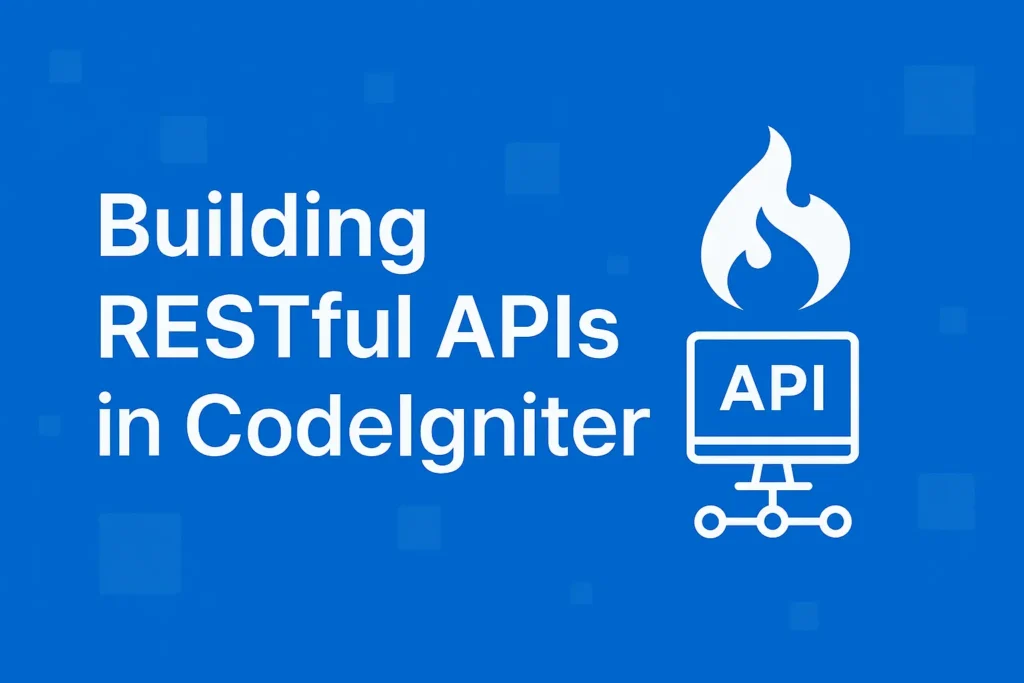


Thanks very nice blog!
I am impressed with this website , real I am a fan.