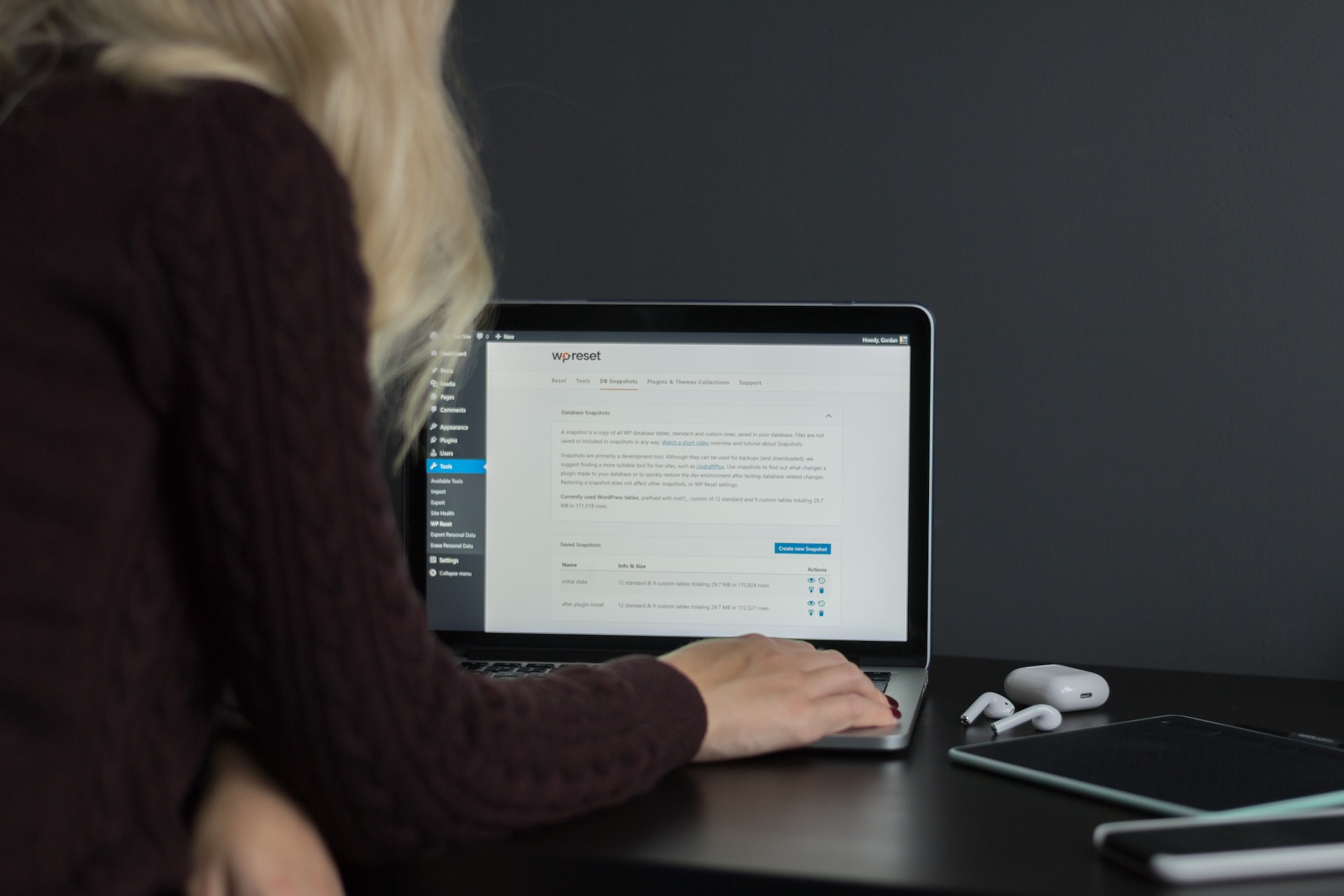
In this article, we’ll learn about creating WordPress Child Themes.
Table of Contents
WordPress, the popular content management system, offers a powerful feature called child themes that empowers developers and website owners to customize and extend the functionality of their WordPress themes without compromising future updates.
We will dive into the world of WordPress child themes, exploring what they are, how they work, and why they are a game-changer for WordPress customization.
What are WordPress Child Themes
A WordPress child theme is a way to customize a WordPress theme without making any changes to the original theme code. WordPress Child themes inherit all of the functionality and features of the parent theme, but they can also be customized to change the look and feel of the site.
WordPress Child themes build upon an existing theme, without modifying the original theme, so that if the theme ever gets updated, your modifications to the theme are safe, because you’ve created a new theme and the update will only change the original files.
Benefits of WordPress Child Themes?
There are several reasons why you might want to use WordPress child themes:
- To make changes to the look and feel of your site without modifying the original theme code. This is a great way to customize your site without having to worry about losing your changes when the parent theme is updated.
- To fix bugs or add new features to the parent theme. If you find a bug in the parent theme or want to add a new feature, you can create a child theme to fix the bug or add the feature without having to modify the original theme code.
- To create a custom theme for your site. If you can’t find a theme that meets your needs, you can create a child theme based on an existing theme. This gives you the flexibility to customize the look and feel of the site without having to start from scratch.
How To Create WordPress Child Themes
To create a child theme, you need to start by creating a new folder under your wp-content/themes folder. You can call it whatever you choose.
The way a child theme works is that WordPress will search the child theme folder for the suitable files to create the display, and if it doesn’t find them, it will look to the parent theme folder.
So if my child theme consists of just style.css and single.php, it will use both files to display single blog posts. However, to display a page, it will use the stylesheet in the child theme and page.php from the parent theme, since the child theme does not have its own page.php.
At a very minimum, all WordPress child themes have to include style.css and the first few lines of your style.css file must be correctly formatted, to let WordPress know that you’ve created a child theme and to let WordPress know what theme is the parent.
Defining a Child Theme
Use the following code to tell WordPress the required information about your WordPress child themes. Remember, these are the first lines of your style.css file in your child theme folder:
<?php /* Theme Name: Child Theme Name Description: Description of your Child Theme Author: Your name here Template: folder */
Sorting out the stylesheet
If you want to rewrite the entire style.css file, then you’d continue past this point as if this were a normal CSS file. However, if you just want to change a few declarations in the stylesheet, you need to import the parent CSS file, so that all of the parent CSS rules are defined and then you can build on them with your own declaration. In order to do this, you need to use the @import rule. You have to make sure this is the first declaration after the lines we just created above, so for example your stylesheet would now look something like this:
/* Theme Name: Child Theme Name Description: Description of your Child Theme Author: Your name here Template: folder */ @import url("../parentthemefolder/style.css");
/* Theme Name: Child Theme Name Description: Description of your Child Theme Author: Your name here Template: folder */ @import url("../parentthemefolder/style.css"); h1 a, a:hover, a:visited { color: #ff6600; }
What about functions.php?
functions.php, which allows you to add PHP functions to your theme works slightly differently than any other file when it comes to child themes. In this instance, the functions already declared in the parent theme’s functions.php will still be active and you can simply supplement them by creating your own functions in your child theme’s functions.php, so there’s no need to copy everything from the original functions.php – just write any additional rules in a new functions.php file in your child theme.
All the other theme files
You are free to add other theme files such as archive.php, index.php, and attachment.php to your child theme at your will. Where one of these files exists in the child theme, the parent theme file will automatically be overridden.
You can also create more specific templates in your WordPress child themes. For example, if your parent theme includes archive.php, but you want a different template for the category with an ID of 4, you can create category-4.php in your child theme and the archives for category 4 will be displayed using this file. I make this distinction because WordPress will use this file, even though a file with the same name does not exist in the parent theme.
In short, WordPress will use its standard rules of hierarchy for finding template files within your child theme to correctly display the requested view and if it doesn’t find an appropriate file, it will use the same rules of hierarchy to find a suitable theme file in the parent theme.
WordPress child themes are a powerful tool for customizing and extending WordPress themes while preserving the ability to update them. By leveraging child themes, you can create unique and personalized websites that reflect your brand and meet your specific requirements.
Embrace the power of WordPress child themes, and unlock a world of endless customization possibilities for your WordPress website.
I hope this article helps!
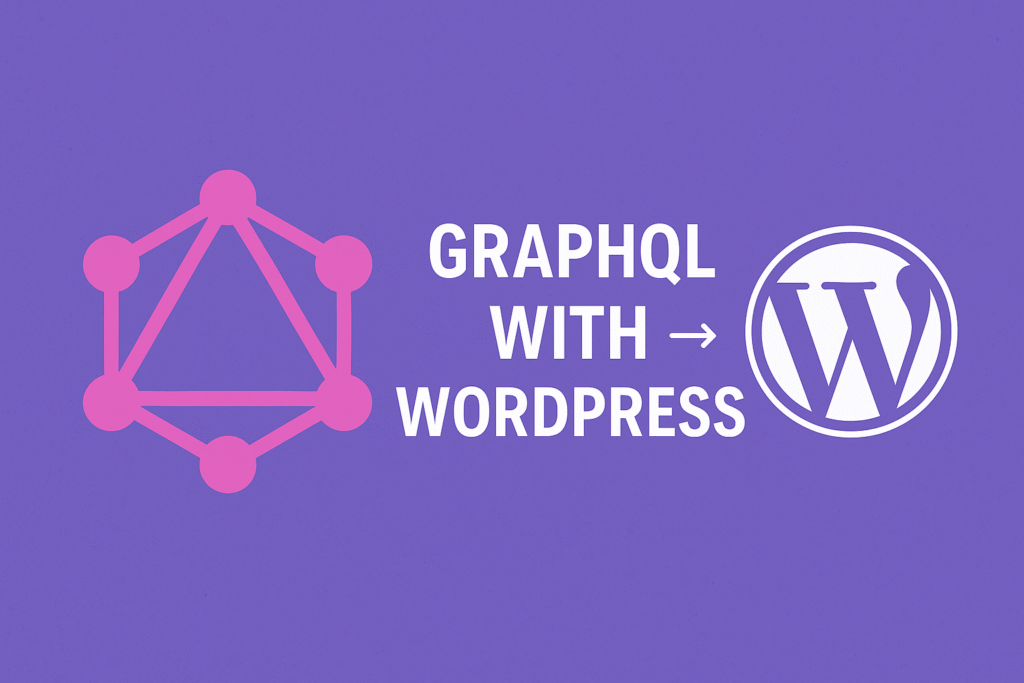
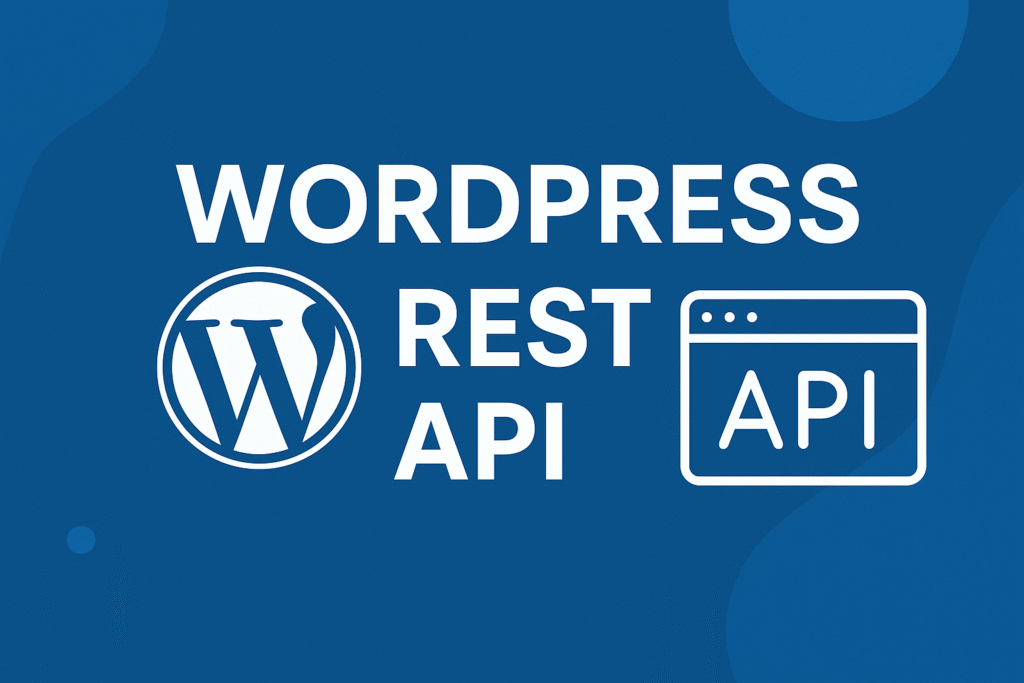
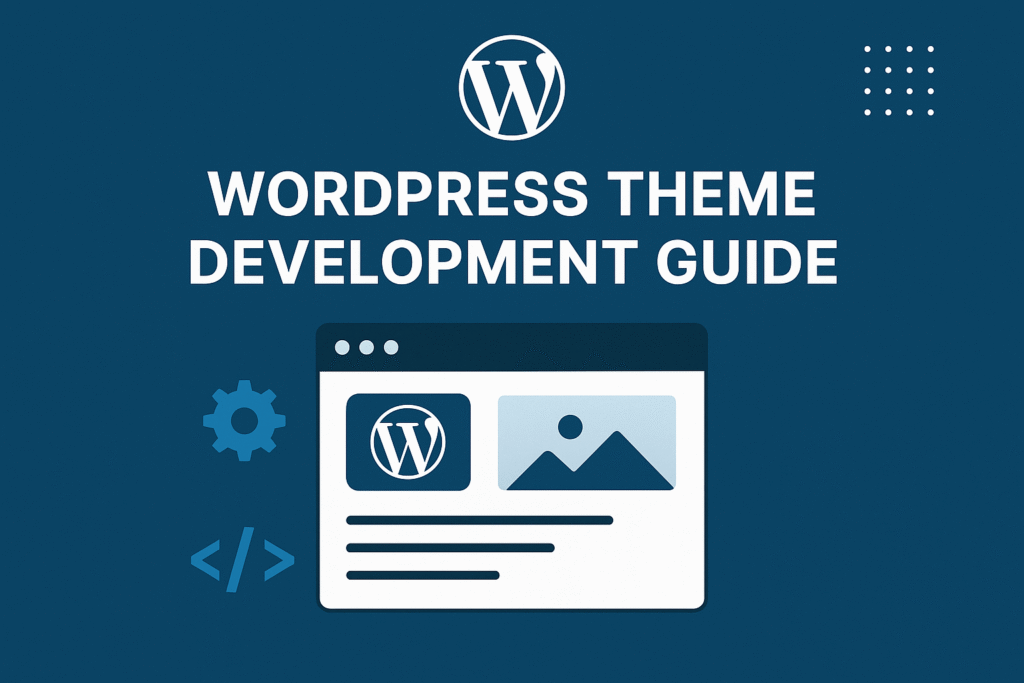
2 thoughts on “The Ultimate Guide to WordPress Child Themes”